Photoshop Bag O’ Tricks
Want to
take that power pole of that picture? Left a spoon in the yams and need to
touch up that Thanksgiving feast photo? You'll be amazed at what you'll be able
to do by combining layers and masks to easily create incredibly sophisticated
and professional-looking results. These projects are for someone with
basic knowledge of Photoshop and includes learning more refined techniques
for making selections, including working in "quick-mask mode.” Learn
how to touch up images with healing and retouch tools, remove items from images
effortlessly and composite multiple images into one! You will learn techniques
for working with filters, layer effects (such as drop shadows and embossing),
creating "layer masks" and "clipping groups," tinting
grayscale images using "blending modes," and much
more. Assessments you can take back and use in the classroom will be given
to all participants.
Getting Started: Photoshop Quick Photo Fixes
@
TASK: Easy Fix #1—Color Match
1. Ever had two photos taken a minute apart that look nothing alike color-wise? Ever wanted to composite two pictures but the color levels are off? Try Color Match! 1 OPEN: ColorMatch2.jpg and ColorMatch1.jpg
2. Look at the ColorMatch2 picture. Notice the yellowish hue? The flash apparently didn’t fire. No worries.
3.
Click Image> Adjustments> Match Color 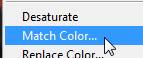
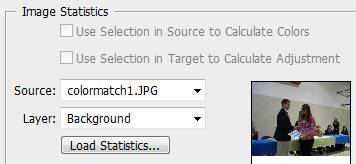
4. Select ColorMatch1.jpg as the source image (we want to match to it); note that you can adjust the settings at the top for luminance, color intensity, and fade if you want to have more control. Or, you can check Neutralize and you get more of an average of the two colors (a mix, if you will) rather than an exact match.
5. That’s it! < SAVE AS: ColorMatch3.jpg
+
ON
YOUR OWN: 1 OPEN: b1.jpg and
b2.jpg Color Match the dark 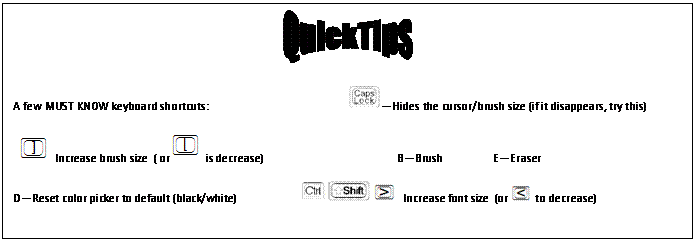 tone of
image b2.jpg to b1.jpg
tone of
image b2.jpg to b1.jpg