Patterns
1. You can install and use custom patterns for use with Photoshop. You used one in the previous lesson, downloaded from Brusheezy. But, you can also take any seamless tile and use it as a pattern.
2. Start a new Photoshop document, 4x6” RGB.
3. Open pattern_128-squidfingers.gif from the Patterns folder. This is not a “pattern file” but a seamless gif pattern found online.
4. Click Edit> Define Pattern. Give the pattern a name.
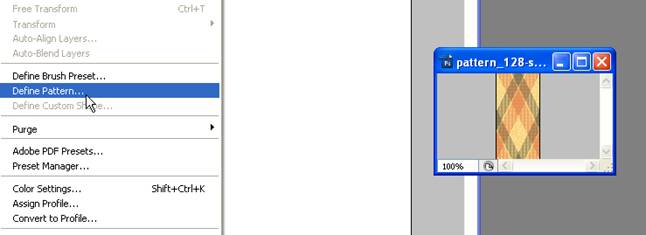
5. Return to the blank document.
6.
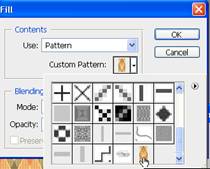 Click
Edit> Fill. Be sure to set the fill to pattern. In the list of patterns,
your newly created custom pattern should be listed last. Pick it and click OK.
Click
Edit> Fill. Be sure to set the fill to pattern. In the list of patterns,
your newly created custom pattern should be listed last. Pick it and click OK.
7. That’s basically it. You now have a filled in pattern background. You can then add pictures, accents, text, etc. This technique is good for creating postcards or announcements.
8.
Good Sites Patterns
(definable) Brushes
Photoshop Patterns (loadable)
http://www.brusheezy.com/patterns
http://www.squidfingers.com/patterns/
http://www.grsites.com/archive/textures/
http://www.brusheezy.com
http://123brushes.com
http://123freebrushes.com/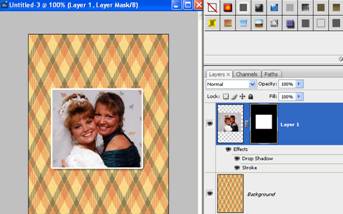 EXTRA!
EXTRA! If you know you want to add a picture and it’s not the right shape for
the image, drag the picture over, use the marquee tool to draw a shape around
the part you want visible, and add a layer mask. It will automatically fill the background
with black and the selection area in white automatically! Then, you can add
layer styles (drop shadow, stroke) to make it beautiful. Also remember, you can
use patterns on a mask for some neat effects.
EXTRA!
EXTRA! If you know you want to add a picture and it’s not the right shape for
the image, drag the picture over, use the marquee tool to draw a shape around
the part you want visible, and add a layer mask. It will automatically fill the background
with black and the selection area in white automatically! Then, you can add
layer styles (drop shadow, stroke) to make it beautiful. Also remember, you can
use patterns on a mask for some neat effects.