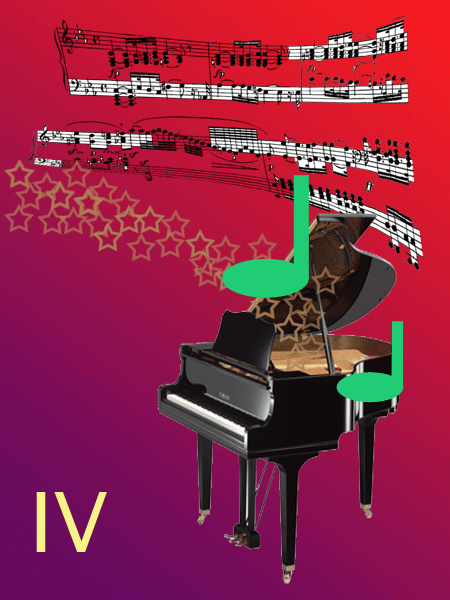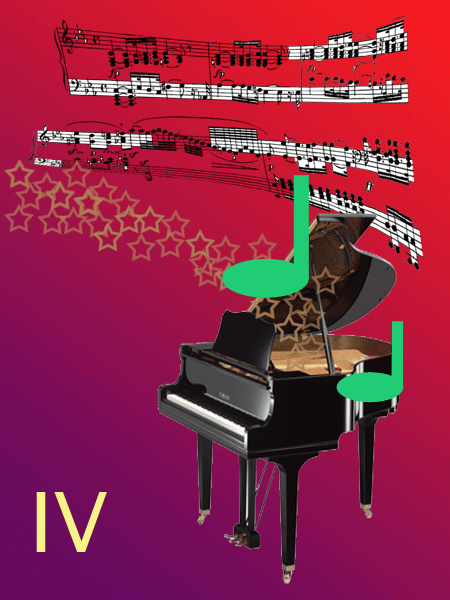Photoshop Lesson 4: Drawing and Painting with Colors
- Create a document from scratch
- Apply gradients using the Gradient tool
- Use the Select stop color dialog box
- Display color information in the Info palette
- Paint and draw using Photoshop brushes
- Change the hardness and diameter settings of brushes
- Use the Info, Swatches, Paths and Brushes palettes
- Differentiate among the shape tools
- Load new brushes
- Use the Brush Preset picker
- Use the Pen, Ellipse and Line tools
- Edit colors and set colors dynamics
- Differentiate between color modes
- Choose colors with the Eyedropper tool
- Apply colors with the Paint Bucket tool
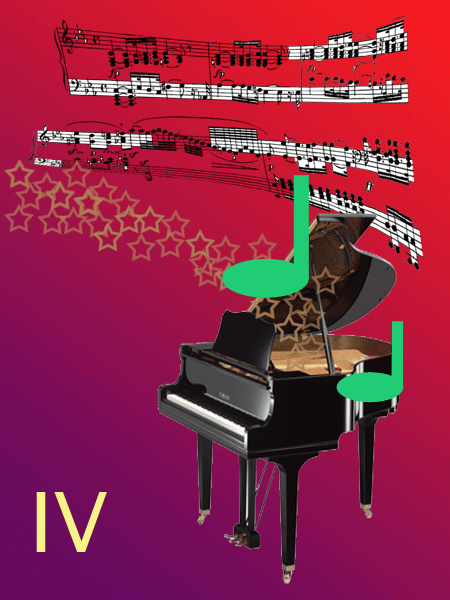
Assignments:
- Color Me Crazy Project
- Color Me Crazy Hump-Day
- PS_Ch4_In_the_Lab_1
- PS_Ch4_In_the_Lab_2