Dreamweaver
Portfolio About Me
An electronic career portfolio is a purposeful collection of work that tells the story of an applicant including achievements, growth, vision, reflection, skills, experience, education, training, and career goals. It is a tool that gives employers a complete picture of who you are --your experience, your education, your accomplishments--and what you have the potential to become--much more than just a letter of application and resume can provide.
This assignment is to be assigned after completing the Pat's Pizza Place Site. You should have Photoshop and coding skills that can be used in your Dreamweaver portfolio project. You will start from scratch in this assignment. You will create a portfolio that has the exact same template set up as your last project. However, you will be using your creation and taste with fonts and coloring. This site should reflect you and be very informative. You are required to have the following pages in your website:
- Welcome
- Resume - Start with Resume Worksheet For High School Students - Download PDF DOC
- Career Summary - The career you will be choosing after graduation. The page should include:
- My Plans
- Career Description
- Skills and Education Needed
- Money/Salary and Outlook for the Career
- Cited Information - where you acquired your information.
- Technology Skills - Examples of computer skills
- Project Goals:
- What I Learned:
- Specific Tools Used:
- Liked/Didn't Like:
- Rate:
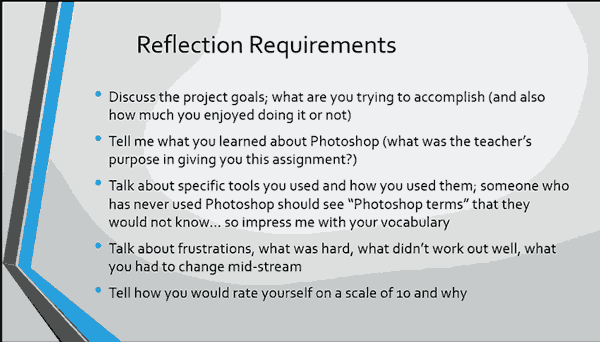
Sample Electronic Career Portfolio - Lacey Rucker, Brooklynn, Elizabeth, Marie
You can get a background from GRSites
Step 1 Create Folder and Define Site:
You will start by creating a site folder (this is not the same as just “making a folder” on the computer. It’s filling out a series of steps in Dreamweaver. You don’t have to fill out tons of details, but you should do this to keep all your files together and to make sure that you don’t have bigger problems later on.
- Your site name will be Yourname Portfolio
- Site folder will be called YearYouGraduate_FirstName_E-Portfolio ie. 2018_Jane_E-Portfolio
- Inside your site folder create an Image folder
Once created, you will see a green site folder in the Files panel. This is important! If you do not see the Files panel, click Window>Files
Step 2: Create Template
You will create the basic site design and layout first. Then, all pages can be created based on this template.
- Go to the Menu Bar and Select File>New>Blank Template>HTML Template Click Create
- Enter the Page Title ie. Jane Doe's Portfolio
- Save the template - File>Save As Template (Ignore the warning about editable regions.)
- Save the template as portfolio_your_name
- Styles for the webpage should be kept separate. You will create a CSS page to go with your template. You can do that using
- Go to the Menu Bar and Select File>New>Blank Page/CSS Click Create
- Save and name it portfolio_style.css
- Creating it is one part, but for it to work, your template must be connected to it. Tab back over to the template page.
- Go to the Menu Bar and Select Format>CSS Styles>Attach Style Sheet
- Browse for the portfolio_style.css and set to Link
- Save the template file
More examples of electronic career portfolios. Link